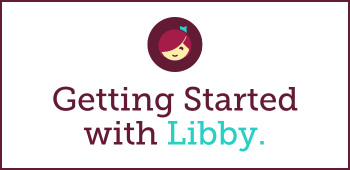Browse digital collections
Search between libraries
Search for titles
Turn on labels for navigation bar
Navigate Libby
Set up Libby on multiple devices
Sign in for the first time
Access Libby
Get help and sign out
Get help or sign out at anytime from the Main Menu.
Adjust app settings
Adjust display settings within the app.
Manage multiple libraries
View and toggle between libraries, search all of your libraries simultaneously, or delete a library.
Add a library
Keep track of achievement badges
Track your earned and unearned achievement badges.
Check reading statistics
Check your reading statistics at any time.
Personalize your account
Personalize your nickname and image on the Me tab.
Take action on holds
View and modify existing holds, take action on available holds, and adjust hold settings.
Manage loans
Take action on your loans: return, renew, or mark a title as done.
Take titles offline
Check which titles have downloaded for offline use and edit your download settings.
Review and export recently defined words and recent notes & highlights
Review and export your notes & highlights or defined words to use outside of Sora.
Find assignments and continue reading
Access your assigned titles and continue reading on the Home tab.
Read digital comics & graphic novels
Read with illustrations and text in digital comics & graphic novels.
Enjoy Read-Alongs
Read along with professional narration.
Customize listening settings
Create your optimal listening experience with customizable settings.
Bookmark, highlight, & annotate
Interact with an audiobook using bookmarks, highlights, and annotations.
Navigate an audiobook
Jump to a specific chapter, check your progress, and more.
Begin listening
Begin listening to an audiobook and return to your most recently opened title.
Read with Kindle (U.S. only)
Read compatible ebooks on your Kindle device.
Customize reading settings
Create your optimal reading experience with customizable settings.
Define, bookmark, highlight, and annotate
Interact with the text using definitions, bookmarks, highlights, and annotations.
Navigate an ebook
Jump to a specific chapter, search throughout an ebook, check your progress, and more.
Begin reading
Begin reading and return to your most recently opened title.
Place a hold
Place a hold on a title to add yourself to the waitlist.
Borrow a title
Borrow with a tap to begin reading quickly.
Read a sample or add to a list
Sample a title or add it to a list for later.
View book details
Learn more about a title, discover achievements you can earn, and more.
Sort and filter content
Refine your search results or customize all lists throughout Sora.
Search with filters
Perform a more focused one-time search.
Browse collections and search for titles
Browse collections and subjects, or perform a quick search.
Navigate Sora
Navigate Sora’s tabs and main menu.
Follow a direct link to sign in
Follow a direct link to your school or district’s login page.
Use a setup code to sign in
Use a setup code to go directly to your school or district’s login page.
Find your school to sign in
Use Find my school to locate the login page for your school or district.
Access Sora
Access Sora, the student reading app, on your smart phone, tablet, or any device with a web browser.
Shop for Cost Per Circ
Learn how to browse and add titles in the Cost Per Circ (CPC) lending model to your digital collection, and how to manage your CPC budget using OverDrive Marketplace.
Shop for One Copy/One User & Metered Access
Learn how to browse and shop the two most common lending models used to purchase K-12 digital content in OverDrive Marketplace.
Admin User Management
Learn how to add, edit, or delete other Marketplace users for your school.
Shop for Class Sets & On-Demand Class Sets
Learn how to purchase Class Sets & On-Demand Class Sets in OverDrive Marketplace.
Set Up Student & Staff Access to Sora Using Gmail Addresses
This module will demonstrate how G Suite administrators can set up access to Sora for students and staff using their school Gmail addresses.
Read in Sora – Students
Educators: share this link with your students so they can learn Sora step-by-step. Or, project the module in your classroom and work through it together with students.
Getting Started with Sora – Educators
Educators: Learn Sora step-by-step.
Libby Extras
(Formerly Databases & Streaming Media Services)
Finding and adding additional content in Overdrive Marketplace
Get started with Local Content
Curate magazine collections
Learn how to curate magazines for your patrons’ enjoyment.
Subscriptions
Metered Access (MA)
Learn about purchasing titles in the Metered Access (MA) lending model.
One Copy One User (OCOU)
Learn about purchasing titles in the One Copy One User (OCOU) lending model.
Marketplace Support
Learn how to be your own support specialist with support tools and help resources.
Manage MARC Express records
Learn how to review and update your MARC record preferences, access MARC Express deliveries, and generate ad hoc records.
User Login Manager overview
Create Smart Lists
How to create Smart Lists in OverDrive Marketplace
- 0:17 Overview
- 02:13 How to get started
- 03:03 Add Smart List
- 03:36 User demand and budget
- 06:13 Smart List specifics
- 16:00 Scheduling
Create Holds Manager plans
Class Sets for Academic Libraries
Learn how to get started with Class Sets for your Academic Library.
Cost Per Circ (CPC)
Learn about purchasing titles in the Cost Per Circ (CPC) lending model:
0:00-0:54: Overview of the CPC lending model
0:55-1:22: How to find CPC titles in OverDrive Marketplace
1:23-2:00: Overview of how to find and manage your CPC budgets
2:01-4:00: Demonstration of creating a budget, adding titles to a budget, and reviewing budget details
4:00-5:45: Example CPC use cases and additional resources
Manage Advantage
This 30-minute video will take you through Marketplace as an Advantage user.
Learn the subtle differences in searching for titles, running reports, and managing your collection from the Advantage perspective.
For more detailed information about the processes mentioned in this video, please feel free to reference:
Manage admin tools
Review and purchase carts
Create and edit carts
Build and edit shopping carts, organize carts while you shop, automate carts, modify carts.
Search for titles
Log in and navigate
Learn how to log in and navigate the Marketplace website.
Introduction to Marketplace (5 m)
Take a bird’s-eye view of Marketplace! Learn how easy it is to use our online shopping and administrative portal and where to get quick access to help and support, when needed.
Getting Started with Libby (August 2025)
Learn how easy it is to get patrons started with Libby, the library reading app, including how to browse and borrow on a mobile device, tips for customizing the experience, and where to find Libby marketing and help resources.
Navigating Your OverDrive School Website
Navigate and borrow titles from your school’s OverDrive website.