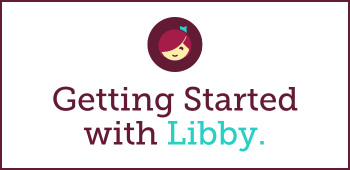Marketplace Support
Manage MARC Express records
User Login Manager overview
Create Smart Lists
- 0:17 Overview
- 02:13 How to get started
- 03:03 Add Smart List
- 03:36 User demand and budget
- 06:13 Smart List specifics
- 16:00 Scheduling
Create Holds Manager plans
Class Sets for Academic Libraries
Cost Per Circ (CPC)
0:00-0:54: Overview of the CPC lending model
0:55-1:22: How to find CPC titles in OverDrive Marketplace
1:23-2:00: Overview of how to find and manage your CPC budgets
2:01-4:00: Demonstration of creating a budget, adding titles to a budget, and reviewing budget details
4:00-5:45: Example CPC use cases and additional resources
Manage Advantage
This 30-minute video will take you through Marketplace as an Advantage user.
Learn the subtle differences in searching for titles, running reports, and managing your collection from the Advantage perspective.
For more detailed information about the processes mentioned in this video, please feel free to reference:
Manage admin tools
Review and purchase carts
Create and edit carts
Search for titles
Log in and navigate
Introduction to Marketplace (5 m)
Getting Started with Libby (August 2025)
Navigating Your OverDrive School Website
Holds overview
Weeding overview
Marketplace Insights overview
Lucky Day
Lending models overview
Get started on a new device
What is the Libby app?
Libby is a new app for readers to discover and enjoy eBooks and audiobooks from the library. Inspired by user and library feedback, Libby was designed to get people reading as quickly and seamlessly as possible. Learn more about Libby at: https://resources.overdrive.com/meet-libby/.
Who is the Libby app intended for?
Libby is designed for public libraries, targeting new readers.
What is Sora?
How are the collections on our digital library website’s homepage created?
Marketplace users with the Curate permission can create auto-generated and custom collections for your library’s OverDrive site via the CURATE interface in OverDrive Marketplace.
How do I feature custom collections on my digital library website?
In OverDrive Marketplace, users with the Curate permission can customize collections featured on your digital library website. You will find the curation interface under the CURATE tab in Marketplace. To learn more about curated collections for your digital library website, including step by step instructions, visit Marketplace Help > Curating.
My library is interested in OverDrive APIs. Where can I find more information and apply for access?
My library is interested in OverDrive’s eReading Room for Kids. Where can I find more information?
The eReading Room for Kids or Teens is a customizable section of a public library’s OverDrive-powered website that displays content only for children or young adult readers. Additional details can be found at our eReading Room product page. Contact your Content Sales Specialist for more information.
My library is hosting sessions to teach users about the service. Do you have resources available to help us prepare?
Are there tools to help me directly assist my digital library’s users with issues related to holds and borrowed items?
When troubleshooting issues on behalf of a user, is there a report available to help me gather the details of the borrowed item?
A user has a question about a specific device. Where can I direct him/her for an introduction and tips for use?
A user missed a hold that was ready for him/her, but never received a holds notification email. What happened?
If the user was recently issued a new library card number, the title on hold may have been associated with the old library card number. Contact our Support Services team via the Support tab in OverDrive Marketplace.
It is also possible the user’s email provider blocked the notification. Whitelisting the sender email address donotreply@overdrive.com should help ensure this does not occur in the future.
Where do I go for statistics on usage of our digital collection?
Statistical reporting for your digital library is available in the INSIGHTS tab of OverDrive Marketplace.
In the Circulation Activity report, what do the format types ‘eBook (Pending)’ and ‘Audiobook (Pending)’ mean?
I’m viewing a report in Marketplace, but I don’t see the information I need. How do I change the parameters or filters for the report?
Do you offer pins or buttons?
Yes, visit Marketing & Outreach > Additional Options > “Ask me about eBooks” Staff Swag for pins and buttons.
Do you have free marketing materials that I can use to promote OverDrive?
How can the materials be customized?
Can I print in-house?
Can I order marketing materials from OverDrive?
Where can I find training resources for library staff?
Where can I find help for purchasing titles?
How do I add Streaming video to my digital library website?
Streaming video allows you to watch thousands of popular videos anytime, anywhere, and on any computer, tablet, or mobile device with an internet connection. Simply submit a purchase for streaming video in OverDrive Marketplace and we’ll take care of the rest.
What format options are available that don’t require a download?
I want to purchase titles in a format my library currently doesn’t offer. What are my next steps?
What is the difference between Open format eBooks (e.g., Open EPUB and Open PDF) and the standard formats?
Who do I contact at OverDrive if I have a question?
When shopping in OverDrive Marketplace, I see abbreviations like OC/OU and MA. What do these mean?
- OC/OU = One copy/one user
- MA = Metered access
- SU = Simultaneous use
How can my library add public domain eBooks to our service?
When will titles I purchase appear on our digital library website?
How do I get access or create a new username for OverDrive Marketplace?
I have questions about how to use OverDrive Marketplace. Where can I learn more?
How do I suggest subject heading changes to titles in our digital collection?
How do I find out about current sales and special promotions?
Stay informed on the latest releases and sales for digital books by signing up to receive OverDrive Newsletters via email and subscribing to OverDrive Blogs. Visit the Featured page in OverDrive Marketplace and our Content Sales page regularly to find current sales and promotions highlighted.
I purchased a title in error. Can I get a refund/credit?
What options are available for MARC records?
There are several options for integrating titles in your digital collection with your library’s online catalog to increase discoverability. Learn more on the MARC Records page in OverDrive Marketplace, under the ADMIN tab. (If you don’t see the Admin tab, contact your library’s OverDrive Marketplace Administrator for assistance or to request the appropriate permissions.)
You can also find out more about our free MARC Express Records and download samples from our Resource Center page: http://resources.overdrive.com/library/apps-features/marc-express/
Can I request that OverDrive acquire a certain title?
I have a title from a local author that I would like to add to our digital collection. How can I go about that?
How can I upload eBooks, audiobooks, and streaming video for which my library has copyright?
The ability to upload local content, such as historical documents, local author interviews, community resources, and more, is available in the Local Content section on the Admin tab. OverDrive Marketplace users with ‘Local content’ permission can add new content or edit existing content for which your library has copyright.
For more information on local content, including supported formats, visit Marketplace Help > Admin > Local Content.
What is User Login Manager?
For information about User Login Manager, please contact your Account Manager.
I recently issued a new library card number to a user and now he/she is unable to access holds and borrowed titles on his/her old card on the digital library website. How can we fix it?
You can merge a user’s original and new barcodes (library cards or other IDs they use to sign into your site) in OverDrive Marketplace using the Merge IDs tool under the SUPPORT tab. This will allow the user to retain their account activity from their original card (checkouts, holds, wish list, etc.) when they switch to their new card.
Please note: For reporting purposes, historical activity associated with the original barcode will remain associated with that barcode. Any activity after this merge will be associated with whichever barcode the user uses to sign into your public-facing website.